Hello to a new year full of infinite possibilities to improve your iPhone experience! The 11 best iPhone tips and tricks for 2023 & 2024 are revealed in this manual, which has been created to give you more capabilities and help you get the most out of your Apple mobile device.
Table of Contents
Maximise the Battery Life: How to extend your iPhone battery life and it going for all day long?
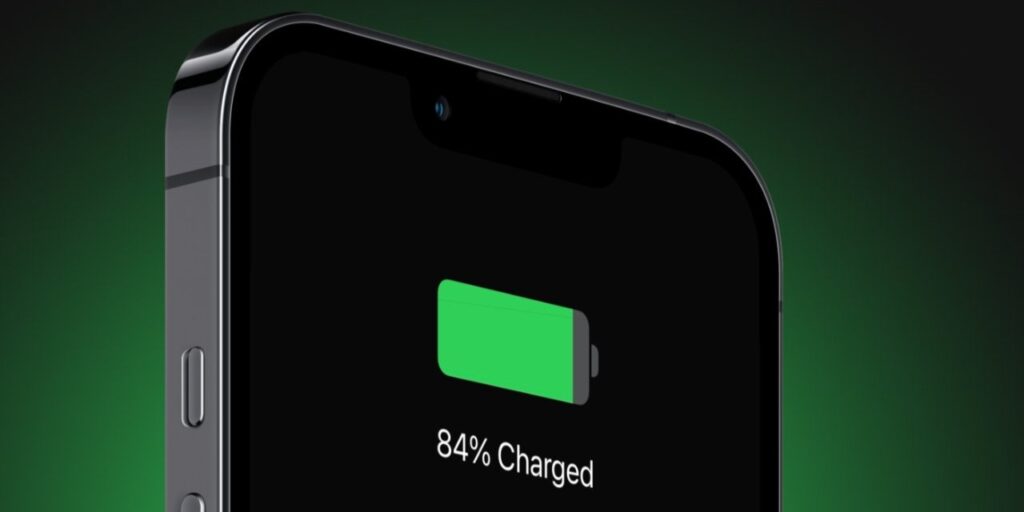
An important asset in the search of a fully connected and working the existence is an iPhone battery which is available. Think about these easy yet efficient methods to make sure your gadget runs all day long. To start with, change the screen brightness to let your iPhone adjust to the surrounding light. Optimize the background app refresh settings, making sure that the most important apps come first. Assess location services provided by applications and restrict access to those who really need it. Learn the benefits of using Low Power Mode at critical points and manually adjust push email settings to save data. Update your iOS often to take advantage of performance improvements that can extend battery life. Monitor which applications are using the most battery life and end any background operations that aren’t essential. Accept these useful suggestions to get the most of your iPhone’s
Customise the Home Screen: What is the latest techniques to customise your home screen with widgets, themes, and dynamic wallpapers?

The home screen becomes your digital canvas in the always changing world of iPhone customization, available to be changed. Use the newest methods to create a home screen experience that is both visually appealing and fully functional.
Widgets: iOS widgets provide unprecedented levels of customisation. Press and hold an empty area on your home screen to view the multitude of widgets that may be accessed by clicking the plus (+) symbol. Select widgets that will fit in your daily routine easily, such as calendar events or weather updates.
Dynamic Wallpapers: Use dynamic wallpapers to make your home screen display better. These wallpapers react to touches and device motions. Navigate to Settings > Wallpaper > Select a New Wallpaper > Dynamic to find a dynamic wallpaper that you like.
Siri Shortcuts: How can you automate tasks and simplify your daily routine using Siri Shortcuts?

The iOS smart automation tool called Siri Shortcuts gives up a world of possibilities for improving your overall productivity and improving your daily routine. Discover how to automate tasks using Siri Shortcuts and turn your iPhone into an even more valuable tool.
Identifying Siri Shortcuts: With Siri Shortcuts, you may customize voice commands or taps that match specific tasks. Siri Shortcuts provide you access to the power of automation for a number of tasks, such as starting your favorite app, sending a message, or creating a reminder.
Making Your Own Shortcuts: Open the iPhone Shortcuts app and build shortcuts that are customized to what you need. To begin creating a new shortcut and merging several tasks into a single Siri command, tap the “+” symbol.
Enhancing Camera Tricks: What is the hidden features and settings can take your iPhone photos to next level?

Understanding hidden features and settings on your iPhone is key to improving your photos. Learn how to use the HDR mode to capture incredibly sharp pictures in a range of lighting situations. To make sure your subject is correctly lighted, experiment with exposure control by touching and holding the screen to show the AE/AF Lock. Explore the Camera app’s options to activate both Grid and Level overlays, which offer visual cues for shooting correctly proportional images. In addition, explore third-party camera applications to enhance your iPhone’s photographic capabilities with advanced manual settings and artistic effects.
Optimizing Storage: Which tools and methods can help you free up space on your iPhone and keep it clutter-free?

In the era of multimedia-rich product, keeping your iPhone free of clutter is important. Start by navigating to Settings > General > [iPhone] Storage in order to locate and manage apps that are consuming a lot of storage on your iPhone. Make use of the “Remove Unused Apps” function to have infrequently used apps automatically deleted while keeping their data. Enter the Photos app and select “Enable iCloud Photos” to store your photos and videos smoothly while freeing up important storage space on your phone. Make use of the “Optimize iPhone Storage” feature to save pictures of excellent quality in iCloud and free up space on your iPhone for fresh memories.
Security Measures: What is the best to secure your iPhone and protect your privacy?
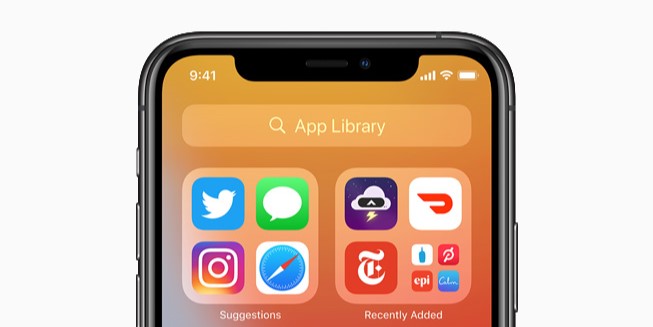
It’s important that you protect your personal info and iPhone. Go to Settings > Face ID/Touch ID & Passcode and start by creating a strong numerical passcode. To add an extra degree of security, particularly with your Apple ID, enable the use of two-factor authentication. Check and adjust app permissions frequently in Settings > Privacy to make sure apps are only accessing the data they need. Discover how to utilize the “Find My iPhone” function, which lets you locate, lock, or wipe your device from a distance in case it becomes lost or stolen.
Multitasking: How to leverage iOS features to switch between apps and increase productivity?
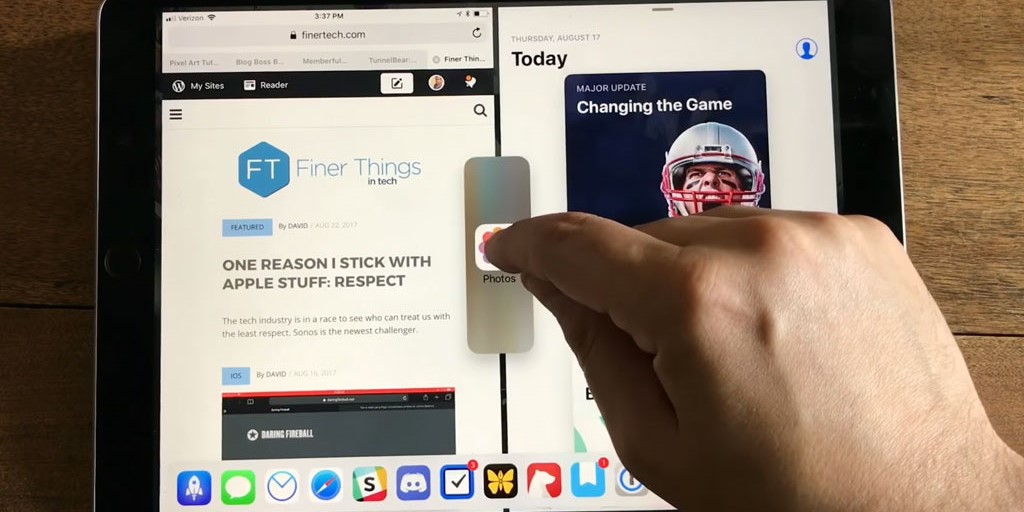
iOS has many features that make multitasking effective. Use the App Switcher by sliding up from the bottom of the screen and pausing in the middle to access frequently used apps. Utilize the iPad’s Split View feature to run two apps simultaneously, which is ideal for taking notes or doing research. Use Slide Over to quickly access commonly used apps without having to interrupt your present job. Learn how to group apps on the Home Screen to organize your digital workspace into themed categories.
Hidden Control Center Gems: what is Unknown but useful elements in the Control Center that might improve your experience?
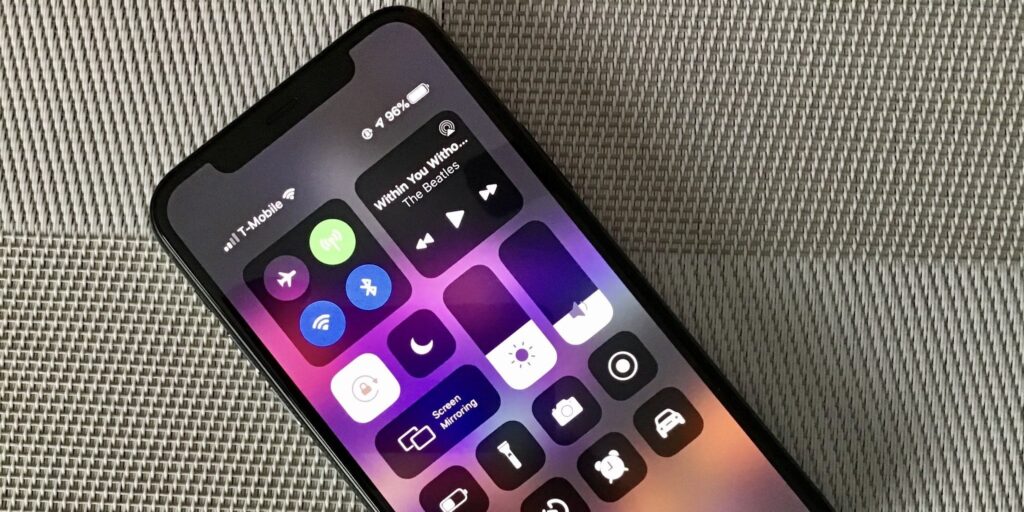
Behind the standard switches, the Control Center hides a wealth of options. To add or delete particular controls according to your preferences, customize Control Center in Settings. Turn on “Guided Access” for a continuous, condensed app experience—ideal for moving your iPhone to other people. Use the Screen Recording feature to easily share lessons or troubleshooting steps by recording on-screen actions.
Mastering Gestures: Which gestures and shortcuts can you use to navigate your iPhone?

Using gestures to navigate your iPhone improves speed and efficiency. Accept the swipe gestures as an easy method to access the App Switcher, Notifications, and Control Center. Learn how to use the Home Bar gestures on the iPhone X and later models to quickly navigate between apps and return to the Home Screen. Use 3D Touch (or Haptic Touch on more recent models) to access quick actions and to glance at the content of apps. Try using the keyboard’s two-finger tap and hold gesture to control the pointer for effective text editing.
Secrets of Face ID/Touch ID: What the advanced settings and tricks to optimize your Face ID or Touch ID experience?

The security of the iPhone rests heavily on Face ID and Touch ID. To adjust the sensitivity of the Face ID/Touch ID detection to protect app access, go to Settings > Face ID/Touch ID & Passcode. To improve security, get informed with the “Require Attention for Face ID” feature. Register more than one fingerprint for Touch ID to enable convenient unlocking from different perspectives. Turn on “Attention Aware Features” in the accessibility settings to make sure your device runs while you’re using it.
iOS Updates Survival Guide: How can you take full use of the most recent iOS releases and maintain above the curve?

Following current with the most recent iOS updates is necessary for unlocking new features and maintaining peak performance from your device. To easily stay up to current, enable automatic updates under Settings > General > Software Update. To protect your data, make a backup of the device using iTunes or iCloud before making any important modifications. Look through trusted tech blogs or the official Apple website to get information about new features and upgrades. Enroll in the public beta testing program if you can’t wait to test new features before they’re formally launched. But be careful while using primary devices because of possible flaws.
Finally, learning how to use your iPhone properly takes a wide range of skills, including understanding how to take excellent pictures, optimizing storage, having strong security, being able to multitask well, discovering secret Control Center treasures, learning how to use gestures, optimizing biometric security, and keeping up with iOS updates. Once these are unlocked,






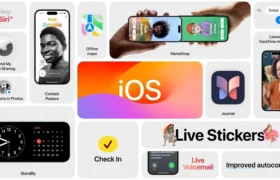
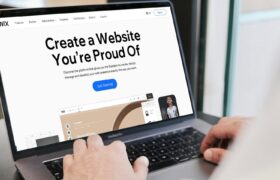
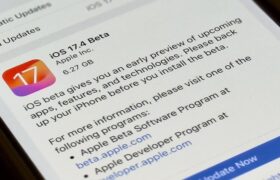
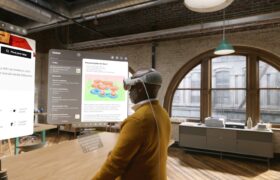


Leave a Reply